Creative Team | June 26th, 2020 | Cloud Backup
Introduction: – Want to know how you can migrate content to Microsoft 365? You came to the correct page. In today’s guide, we will inform you of a reliable way to migrate your data to MS 365 account. It is a quick and simple method with the Email Migrator. So, learn the easiest way to migrate your email content to personal or business Microsoft 365 accounts.
After deciding that you want to migrate content to Microsoft 365 account, the first thing to do is find a trustworthy tool. Now, end your search here. Use Email Migrator software that allows you to migrate your content to MS 365 account directly without any loss.
With the utility, you can migrate your content from over 90 email services to your Microsoft 365 account. You are able to migrate your content for all possible cloud-based and desktop applications. Let’s take a look at some: –
After downloading the mentioned application, you can migrate your content from these:- 1&1 Mail, 126, 163, AIM, Amazon WorkMail, AOL, Aruba, Asia.com, Axigen, BlueHost, BOL, Comcast, DreamHost, Exchange Server, FastMail, FTP Email Accounts, G Suite, Gmail, GMX, GoDaddy, Horde Webmail, Hosted Exchange Server, HostGator, Office 365, Outlook.com, Rackspace, Rediffmail, Zoho Mail, and many more.
Now, let’s check the step-by-step process to easily migrate your content to Microsoft 365 with email attachments.
Here, we are mentioning complete instructions to successfully migrate your content in Microsoft 365 with all information. Using the mentioned tool, user can migrate their content in MS 365 account in less than 60 seconds. So, let’s see how the software works:-
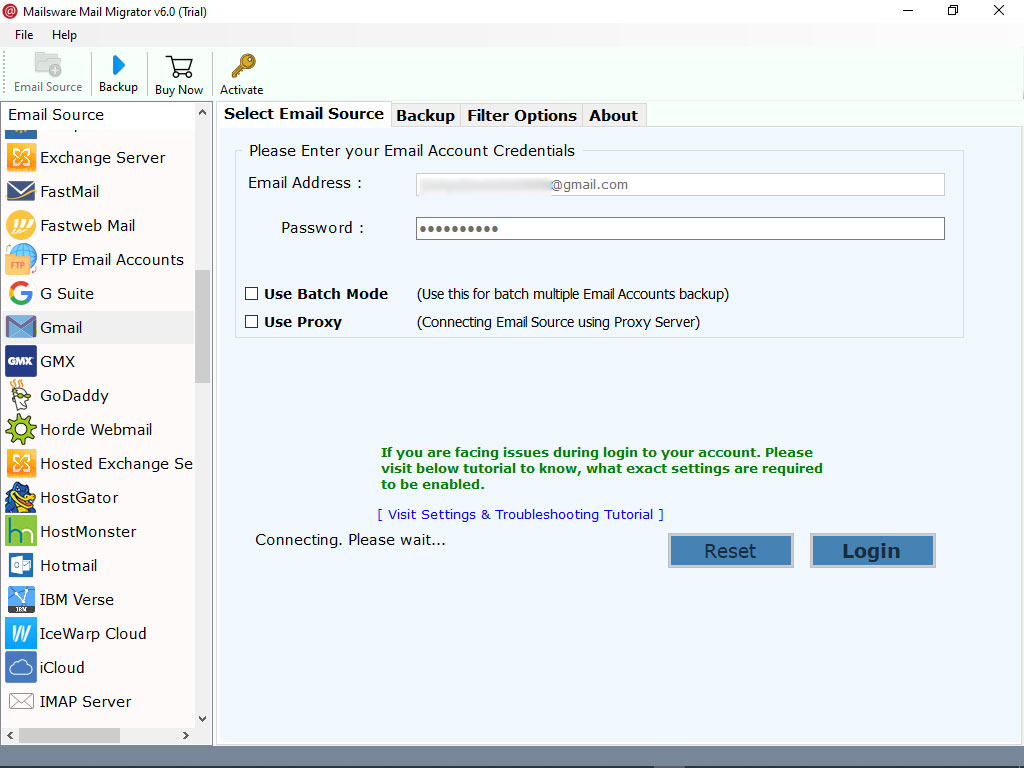

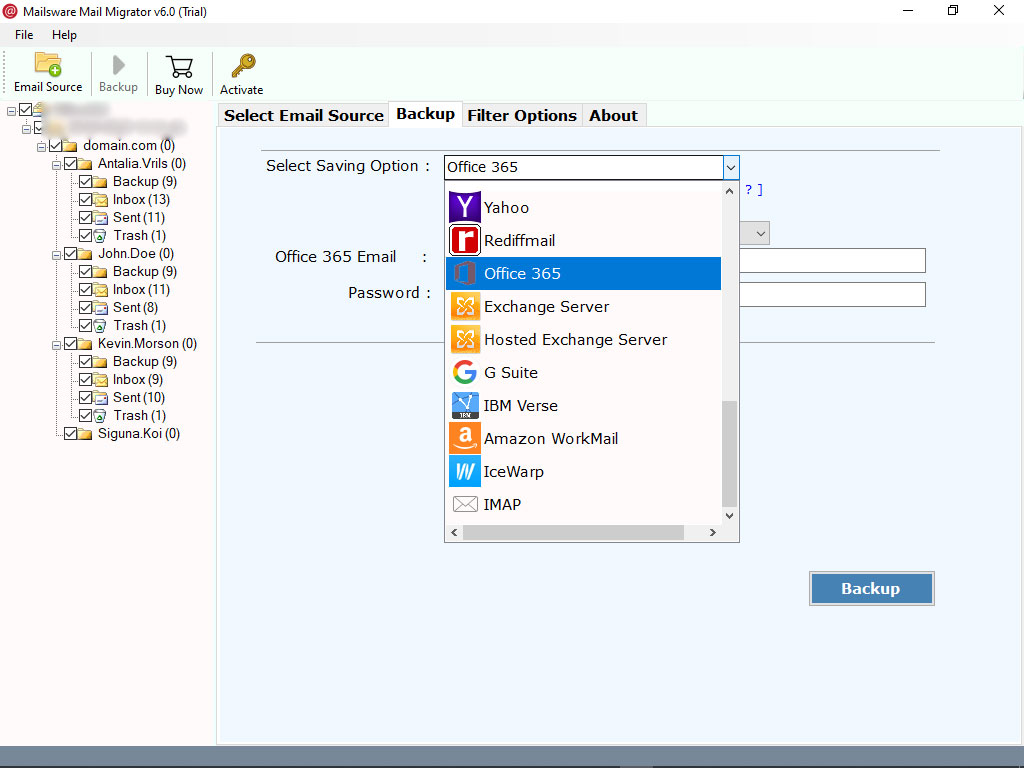
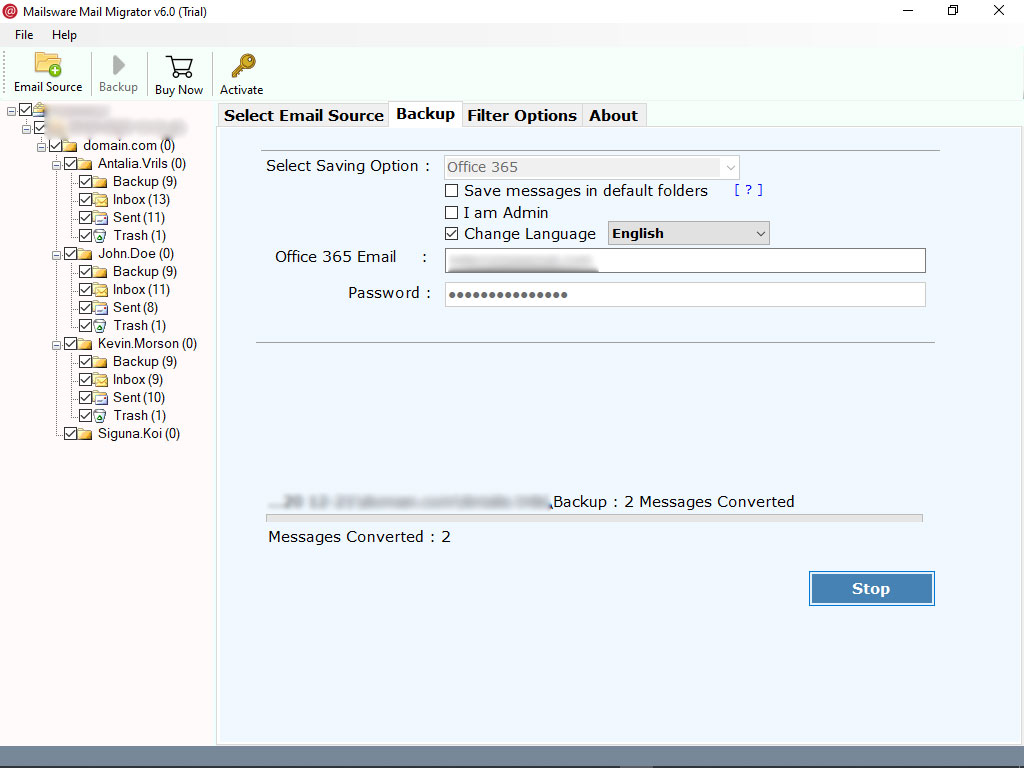
Check Your Results: – The moment you hit the Backup tab the tool starts migrating content to Microsoft 365 account. Please wait until the process completes. Then, you get a complete conversion message and click on Ok to see the log report. Finally, login to Microsoft 365 account and see the folder. That’s all
Yes, of course, the utility is available for a free trial. Click on the Download link and get the demo version of the software that allows you to migrate 25 data items from each folder. When you’re completely satisfied, upgrade it to the licensed version of the tool. With the help of the Pro edition, you can migrate the full content to Microsoft 365 account.
Batch Mode Availability: With the help of advanced batch mode feature, one can easily migrate content from multiple email accounts to Microsoft 365 in one click.
Migrate content with attachments: It’s the best tool for migrating content to Microsoft 365 account. Also, with this program, you can easily migrate your content with respective attachments.
Independent Software: This software is completely independent. Also, there is no need to install any supportive application to migrate cloud content to Microsoft 365 account.
Standalone: This program is completely independent. Also, there is no need to install any supported app to migrate all content to Microsoft 365 business account.
Keeps up the properties: While migrating your content to Microsoft 365 account, the tool maintains all email properties.
Windows Compatible: No matter which Windows platform you are working on, this tool will work fine with any edition of Windows.
If you are someone looking to migrate your content to Microsoft 365 account, read the above blog. Here, professionals have given a direct way to migrate multiple contents to MS 365 account directly without any loss. In case of any questions, you can contact our support team at any time. They are available 24 * 7