Creative Team | June 19th, 2020 | Gmail
Want to migrate Gmail to Microsoft 365 right now ? Here’s what you should do.
There is no doubt that Gmail is one of the most widely used email platforms for better communication. But, each business has different requirements. So if you are someone who is planning the migration from Gmail to Microsoft 365, stay here. In this article, we will help you to migrate Gmail mailboxes to MS 365 account directly. It is just a few clicks with Email Migrator.
We have got tremendous feedback for this tool. People around the world have used this solution for different email migration tasks. Now, we will see how you can achieve the migration from Gmail to Microsoft 365 using the recommended solution.
So, here we go.
Where to Start? – The very first thing you have to do is click on the Download button. Then, install and setup the Gmail to MS 365 migration tool on your computer. After all, follow the mentioned steps.
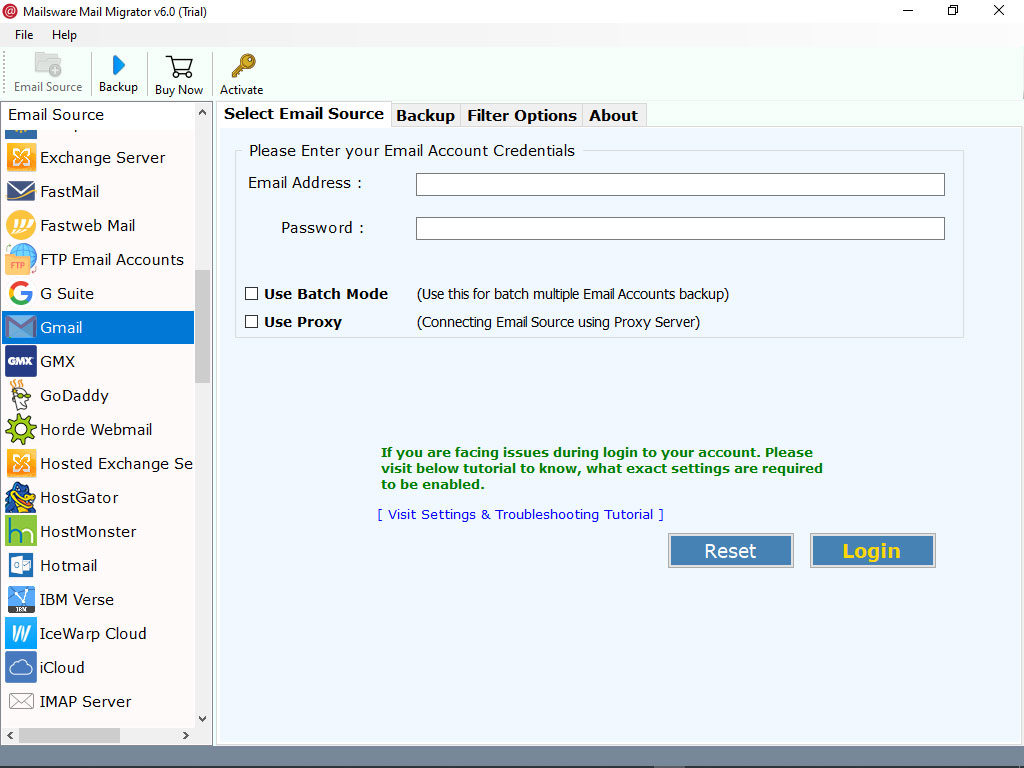
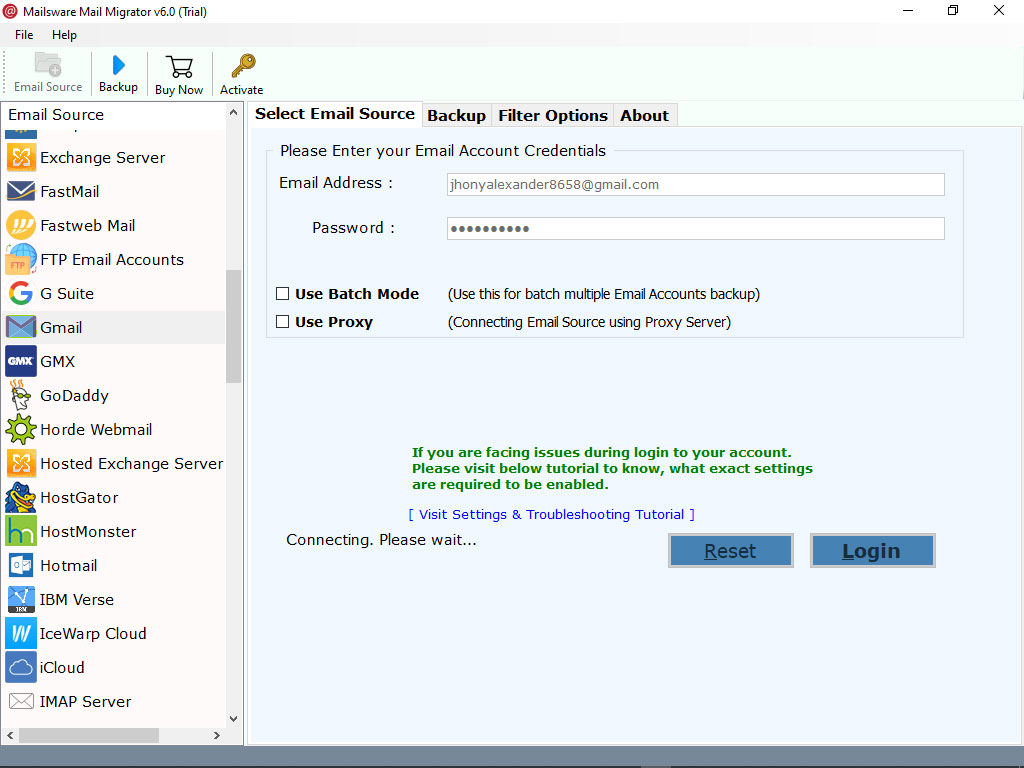
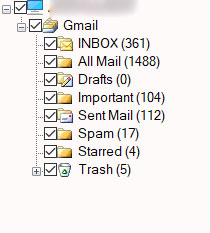
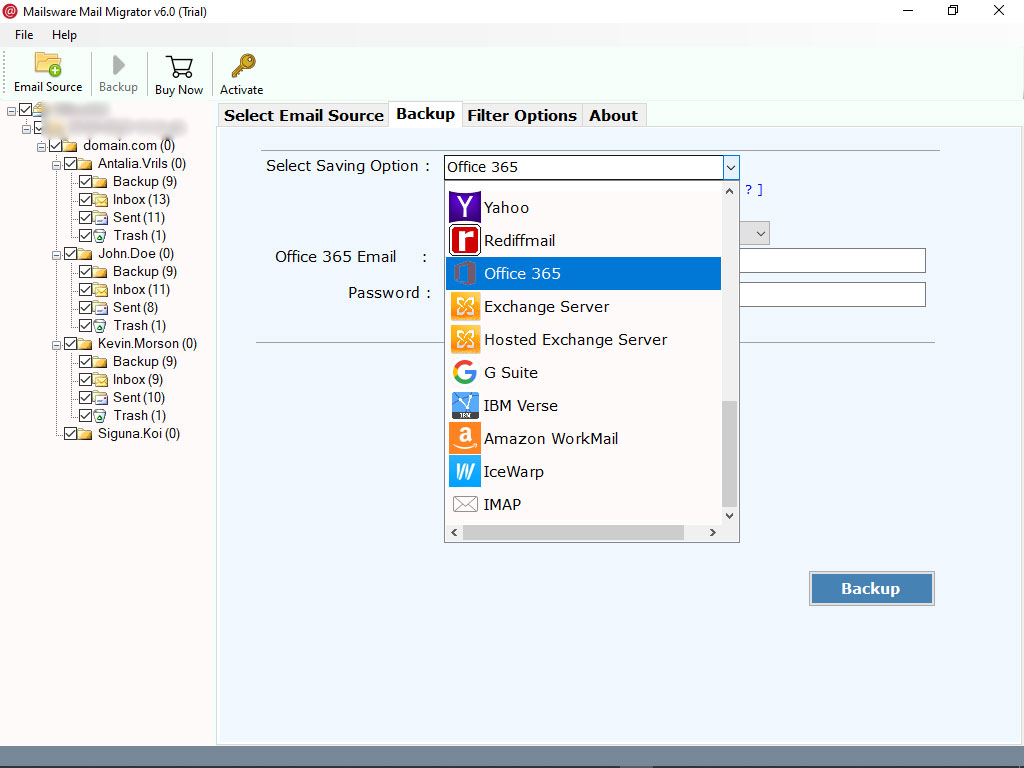
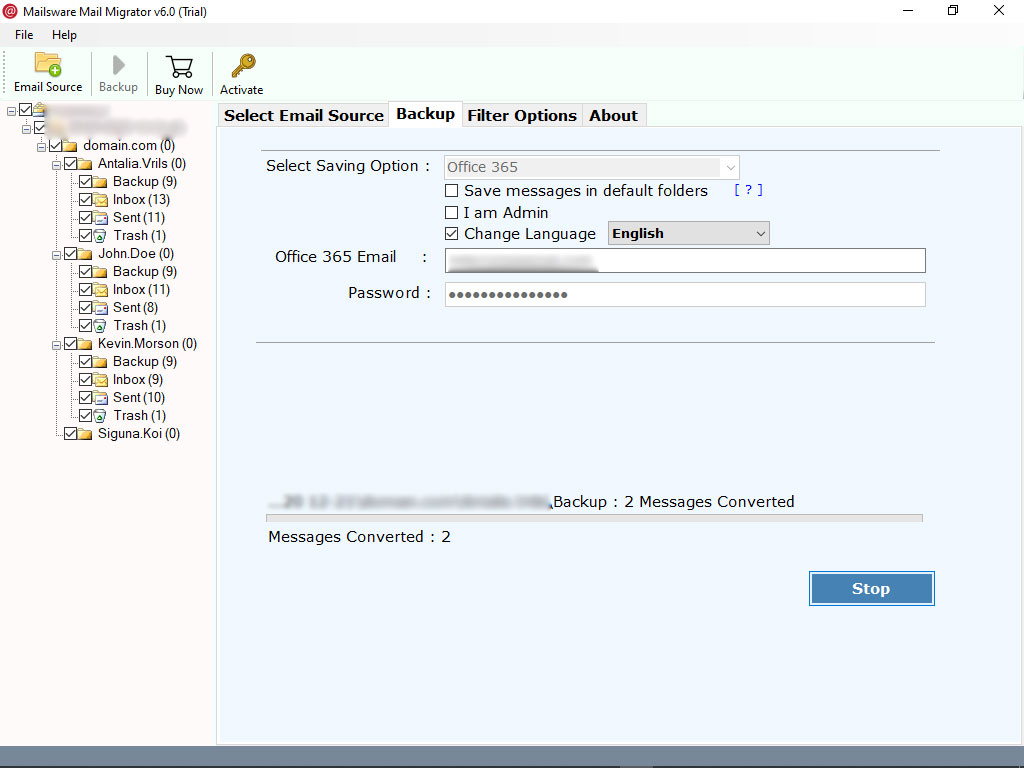
It’s Time to Check the Final Results:-
User can see the live migration in the software window. After a few seconds, you will get a complete conversion message. Click on OK and get the log report of the entire Gmail to MS 365 migration process. That’s all.
While migrating Gmail mailboxes to Microsoft 365, the utility provides many advanced features for home users and businesses. Let’s understand them one by one.
Use Batch Mode: – If you like to migrate multiple Gmail accounts to Microsoft 365 mail, then please check this option. It helps you migrate multiple Google Mail mailboxes to MS 365 account directly with all information.
Troubleshoot: – Are you not able to login to your Gmail account after mentioning the details. Please watch the troubleshooting video or check your Gmail settings.
I am Admin: – After entering Microsoft 365 credentials, you will see an I am Admin. This is specially designed if you want to migrate Gmail to MS 365 admin then please check this option and fill the Microsoft 365 credentials.
Change Language:- This software lets users to Change mailbox languages like Dutch, French, German, Spanish, Swedish. If you want to keep the mailbox language in English then do not check any option.
Save Messages in default mailboxes: – This article enables the users to migrate Gmail into Microsoft 365 Mail account without making changes in its original content. It also maintains the folder hierarchy throughout the migration.
This software provides various advantages to its users in terms of speed & accuracy. This application is designed with advanced algorithms & enables the users to migrate Gmail mailbox items into Microsoft 365 Administrator account. It also allows businesses to perform multiple Google Mail accounts migration to Microsoft 365. All in all, this utility is simple, easy-to-use, and reliable. Now, let’s have a look at some advantages of the tool.
If you are looking for a reliable solution to migrate Gmail to Microsoft 365 then take a look at the above blog. It brings you a direct way to get Google Mail to MS 365 migration done in a few clicks. There is no chance of any compromise. The tool mentioned in the user guide is authentic and helpful. You can also download the demo version first that helps migrate 25 data items from Gmail folder to Microsoft 365 business account.