Creative Team | March 22nd, 2019 | Email Migration
Are you searching a solution to upload Google Takeout MBOX file to Zimbra application? If so, do not worry! This blog, will help you to resolve all your queries. Here we will explain a reliable solution to import Gmail MBOX to Zimbra Desktop client with all attached information.
Google provides the Google Takeout service that allows user to take backup of Gmail and other Google Apps. This application downloads all Gmail backup data in a zip file format and after extracts the file, all the data stored in .mbox file extension.
User Query Regarding Google Takeout MBOX to Zimbra Migration
“Hello guys, a few days ago, I taken my Gmail backup with Google Takeout. Now, I want to transfer all my Google Takeout Gmail MBOX data to the Zimbra application. But, I can not understand how I can import Gmail MBOX into the Zimbra desktop client. Anyone please guide me any solution for the same.”
Alien Smith, USA
Unluckily, no official method available to import / upload Google MBOX file to Zimbra Mail client. To overcome this task, you must use Indya Google Takeout Extractor that successfully import Gmail MBOX file to Zimbra. This software has a simple interface that allows anyone to easily upload Google Gmail mailbox to Zimbra desktop.
This utility allows you to import Google Takeout mailbox items into the Zimbra Mail client with all attachments. It also gives permission to transfer large sized Google Gmail MBOX files without damaging information. The application is completely Windows-based that successfully run on all Windows Operating System. It offers various features and benefits to make conversion process easy for everyone. With this utility, you are enable to upload unlimited Gmail MBOX files to Zimbra Desktop client.
Step 1. Download and Launch Google Extractor.
Step 2. Click on Select Files to load Google Takeout MBOX file and click Next.
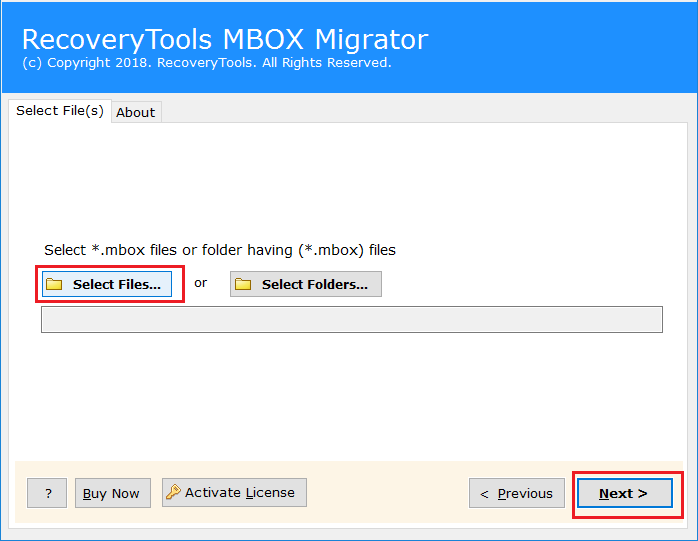
Step 3. Check in required MBOX email folder and again click Next button.
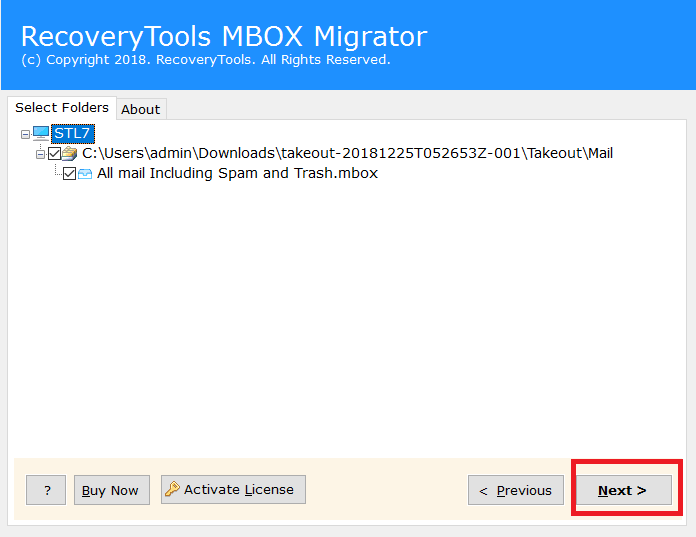
Step 4. From the multiple saving option, select Zimbra.
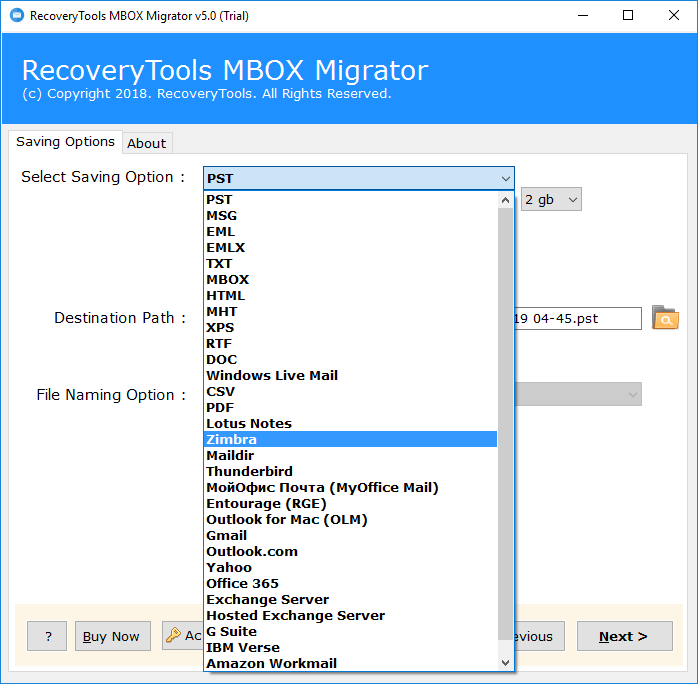
Step 5. Choose desired Destination Path to save the converted file, then click the Next button.
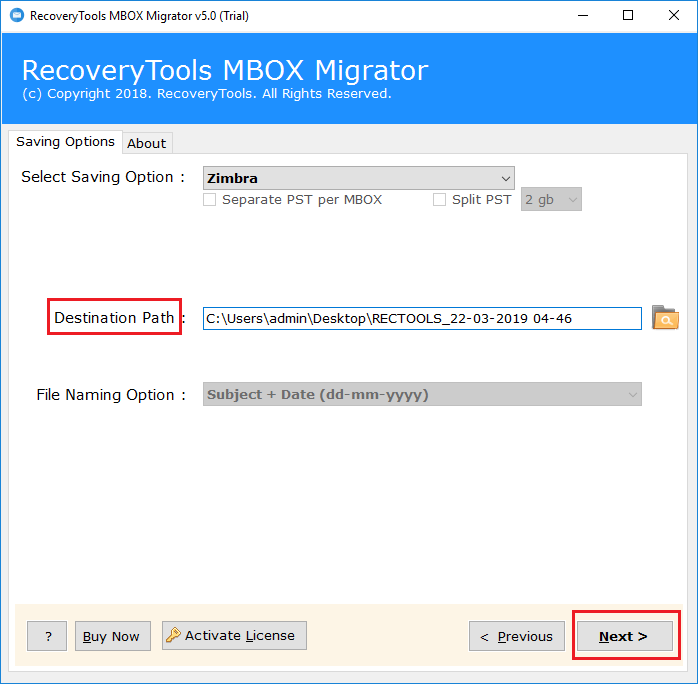
Step 6. Google Takeout to Zimbra conversion process is running. It will take few minutes to complete the task.
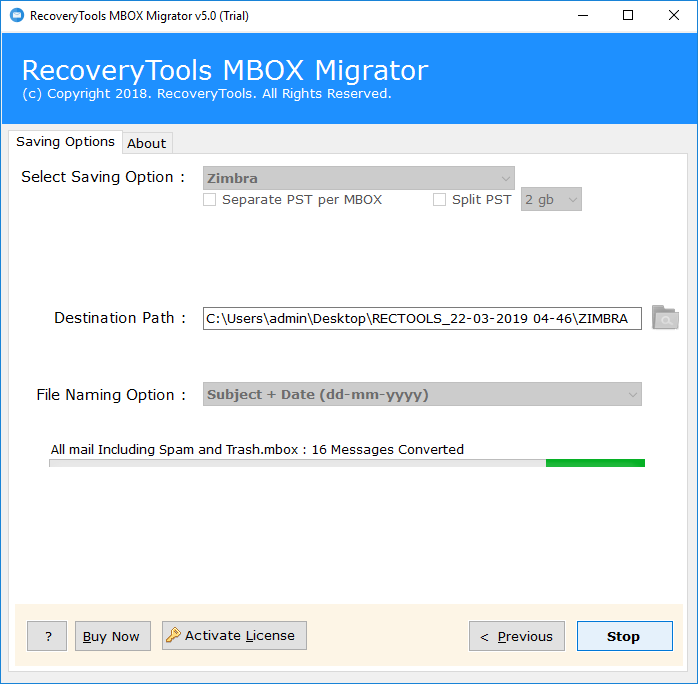
Step 7. “Conversion completed successfully” message appears on the screen once it is done.
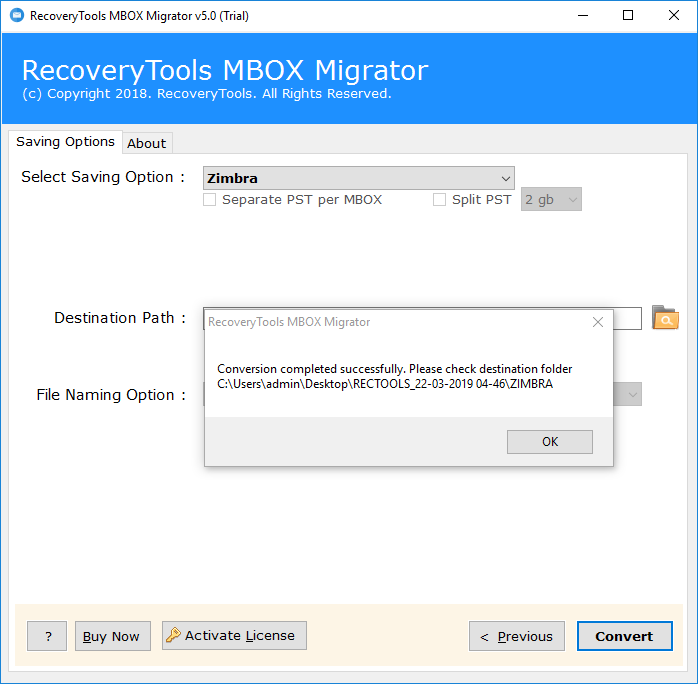
Step 8. Check the selected folder location and review the resultant Zimbra TGZ file.
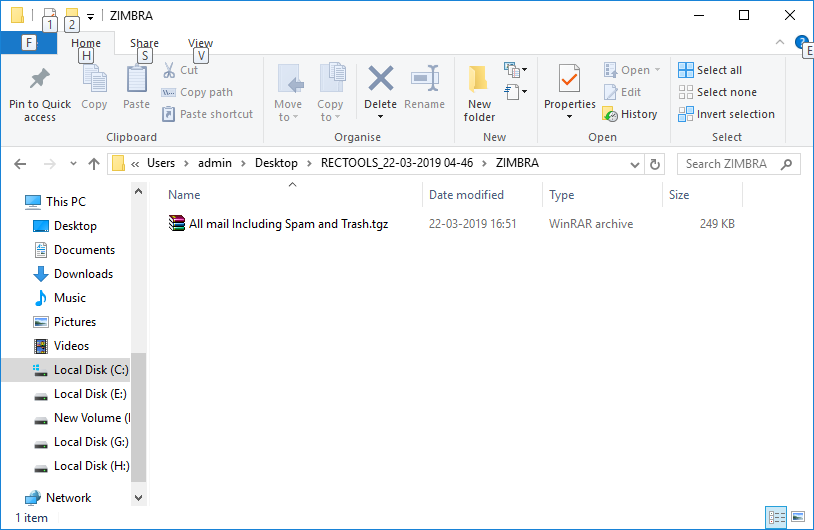
Note: If Zimbra is already installed on your system, the tool directly import Gmail MBOX to Zimbra in the default location. Zimbra is not installed on the system, all mailbox data is saved in TGZ file format by which you can easily import TGZ into Zimbra desktop.
Easy to Use:- The tool has a simple and easy-to-understand platform that anyone can access to upload Google Gmail archive to Zimbra Mail Client.
Preserves Meta Properties of Emails:- The software retains the properties of the emails during the conversion, eg. To, Cc, Bcc, Subject, Header, Attachments, etc.
Directly Import Gmail MBOX to Zimbra:- It provides the direct way to upload Google Takeout to Zimbra Desktop if Zimbra already installed on your system.
Supports all Windows Version:- The application compatible with all versions of Microsoft Windows Operating System including Windows 10, 8.1, 8, 7, etc.
No Limitations:- The tool enables you to upload large sized Google Takeout Gmail archive to Zimbra Desktop without data loss.
Standalone Application:- It is a completely standalone tool that does not require an external application to import Google Gmail mailbox to Zimbra.
Save Converted File at Desired Location:- The software provides the ability to save the converted file to a desired location for easy access and management.
Supports Different Languages: The tool can be easily installed in multiple languages, eg. Deutsch, Francais, Italiano, Nederlands, etc.
In this blog we explained step by step process of how to import Gmail MBOX to Zimbra Desktop. With the Google Takeout to Zimbra Converter tool, you can upload Google Gmail archive MBOX file to Zimbra directly if you have the Zimbra client already installed on the system. With the free trial version of the software, you can import some Google Gmail mailbox items into Zimbra to check the efficiency. Upon complete satisfaction, you can easily purchase a license key for unlimited conversion.