Creative Team | September 25th, 2018 | Email Migration
In today’s era Many email clients are available in the online market to store emails, contacts, calendars, and other information. Contacts plays an important role in our daily life both personally and professionally. So, in this blog we are going to help the users to transfer contacts from Zimbra to Outlook. Due to the popularity and advance features of MS Outlook, users want to export Zimbra contacts to Outlook. Let’s start the article and know the way to how to import contacts from Zimbra to Outlook.
In order to transfer contacts from Zimbra to Outlook safely, please download Zimbra Mail Converter that is completely import entire Zimbra contacts into MS Outlook along with all contacts details like name, address, email id, business address, fax number, etc. All contacts information will import in their original formatting, it maintains accuracy of data while importing Zimbra to Outlook PST.
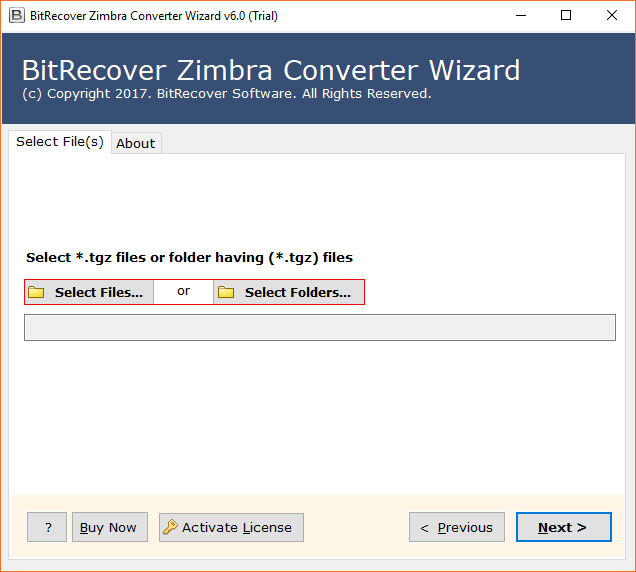

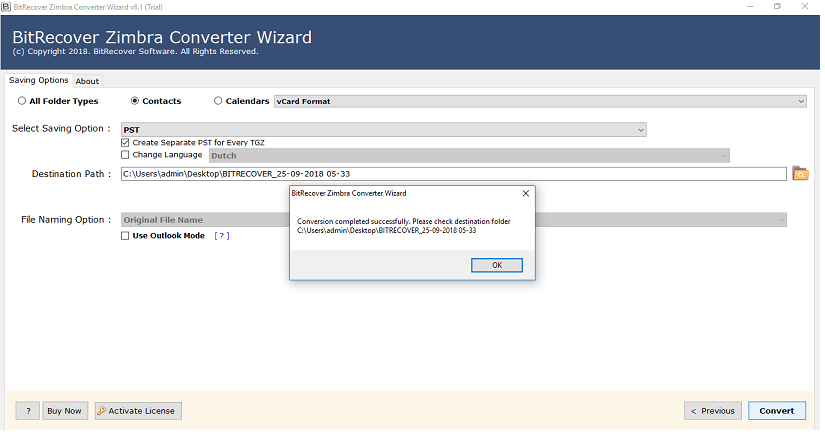
Zimbra Desktop is officially supported by Zimbra. It provides services of emailing, messaging, tasks, attachments, calendars, etc. But it’s connectivity is slow with server. On the other side, Outlook is most used world widely and it has more advance features instead of Zimbra. Outlook provides facility to work on offline mode without internet connectivity.
To import contacts from Zimbra to Outlook you need to export contacts from Zimbra by follow these steps:-
After exporting contacts from Zimbra, you can import contacts from ZImbra to Outlook. Follow the given below steps to import Zimbra contacts:-
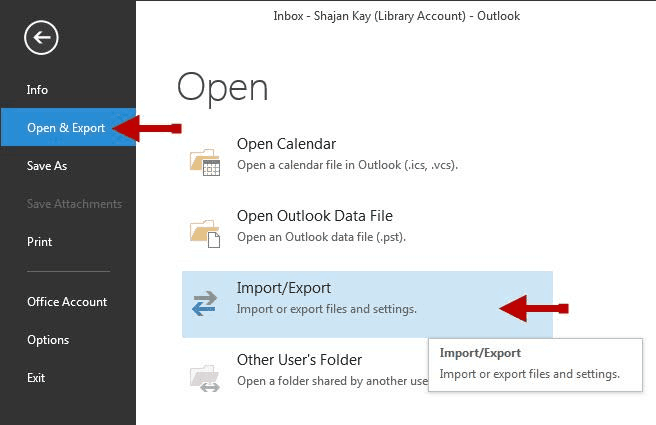
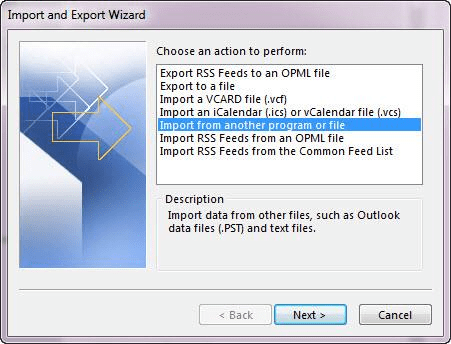
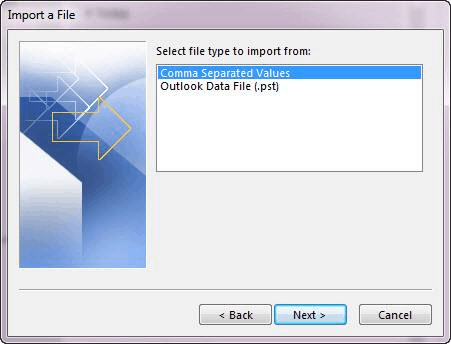
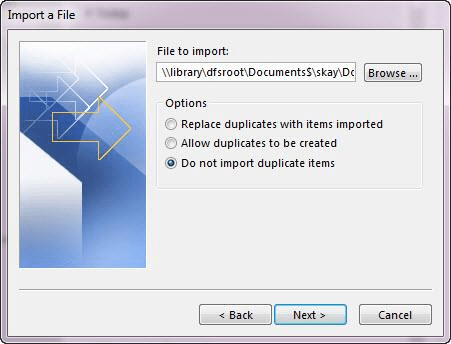
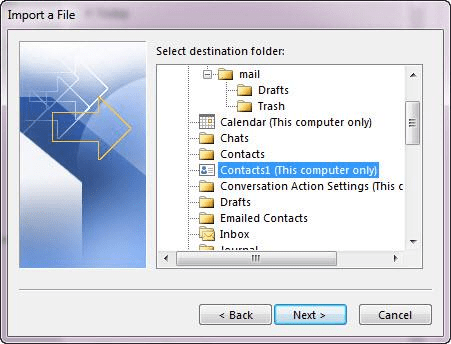
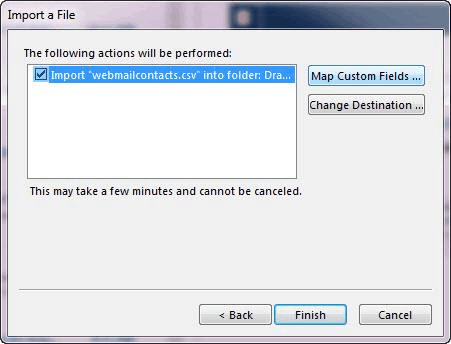
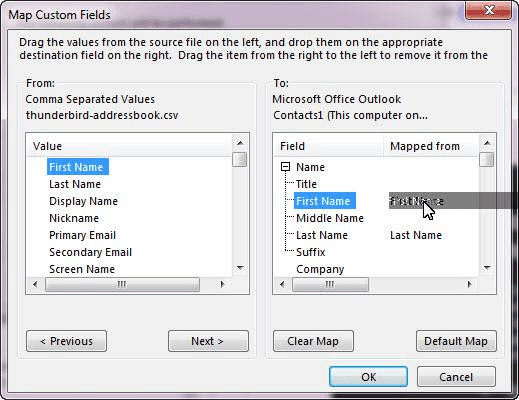
Note: Manual method does not provide accurate solution completely as well it is quite complex and lengthy process. Non-technical person cannot able to import Zimbra contacts to Outlook, users should have technical knowledge to accomplish the task.
Here, we explained the users how to import Zimbra contacts to Outlook. We discussed about two methods manual and automated solution to export contacts from Zimbra. It is highly recommended to use reliable solution as manual process takes too much time to perform the activity. Zimbra TGZ converter also supports to convert Zimbra to Zimbra to Gmail, Office 365, Thunderbird, PDF, EML, MSG, and other formats.