Creative Team | September 27th, 2018 | Cloud Backup
This blog give users a best and effective solution to import Outlook.com to Gmail account. Here, we will discuss manual tricks as well third party solution to transfer Outlook.com data into Gmail. So, let get start the post and know how to import emails and contacts from Outlook.com to Gmail account.
The process to migrate Outlook.com mail and contacts to Gmail becomes an easy task by using Email Backup Wizard. This application does not requires Outlook installation in your PC to perform import process. It easily migrate Outlook.com account to Gmail directly with complete database. The software provides filter option to take backup only the required Outlook.com emails. You can apply filter option on the basis of Date Range, Subject, To, From etc. To perform quick Outlook.com to Gmail migration you just need to follow the given steps:-
Step-1: Download Outlook.com Backup Tool from here-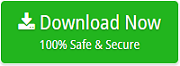
Step-2: After that install & run the software
Step-3: Choose Outlook.com from Emails Source list and enter login credentials.
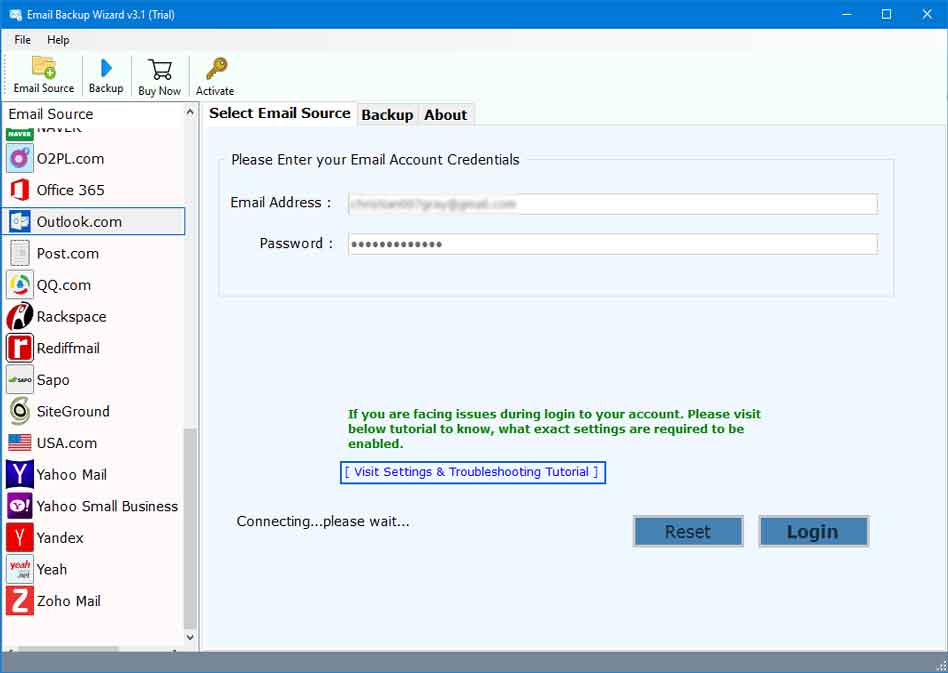
Step-4: Select Gmail from saving option to perform direct migration
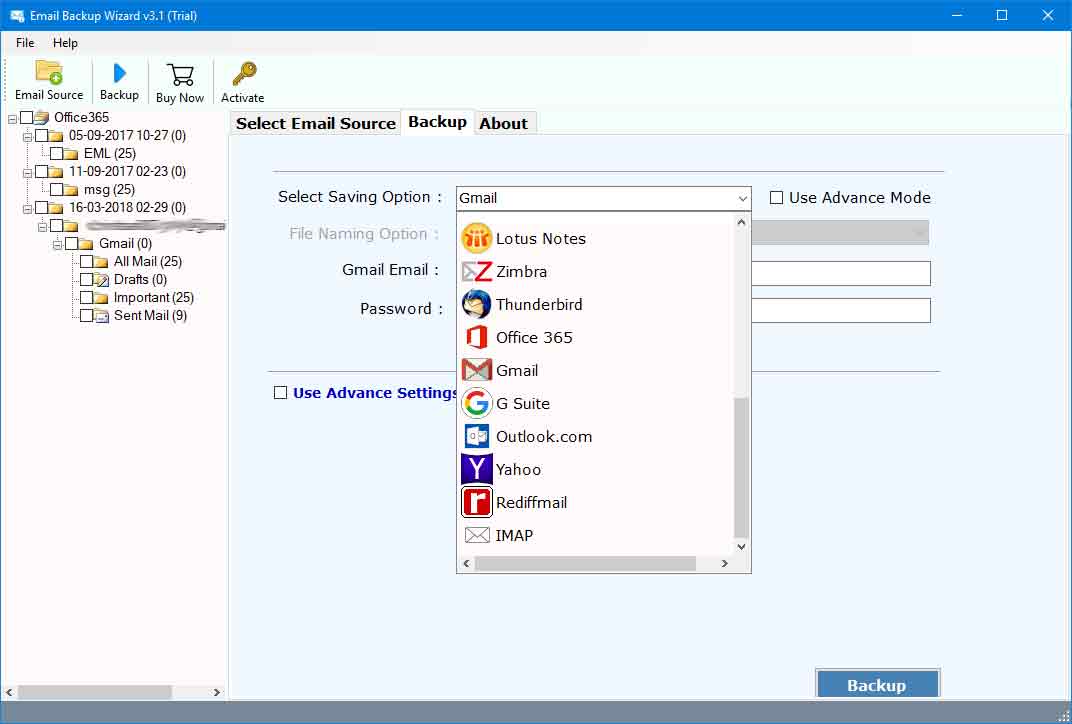
Step-5: Click Use Advance Setting for Selective Backup to filter Outlook.com emails and click Backup
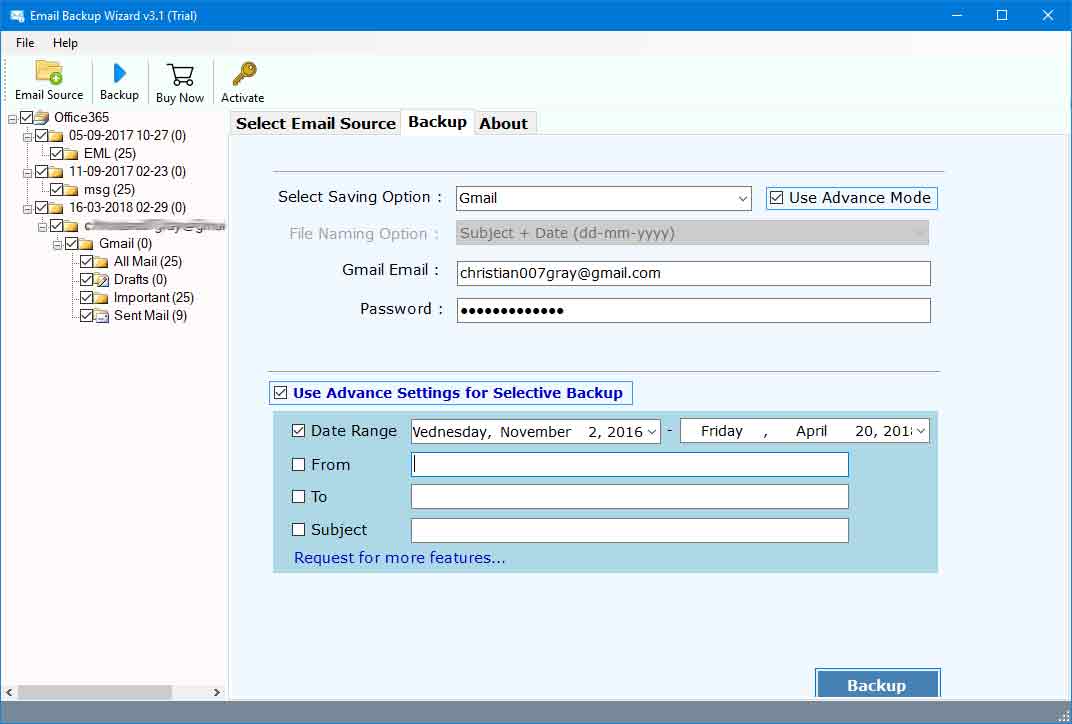
Step-6: The software will display pop dialog box which shows “Conversion completed successfully”
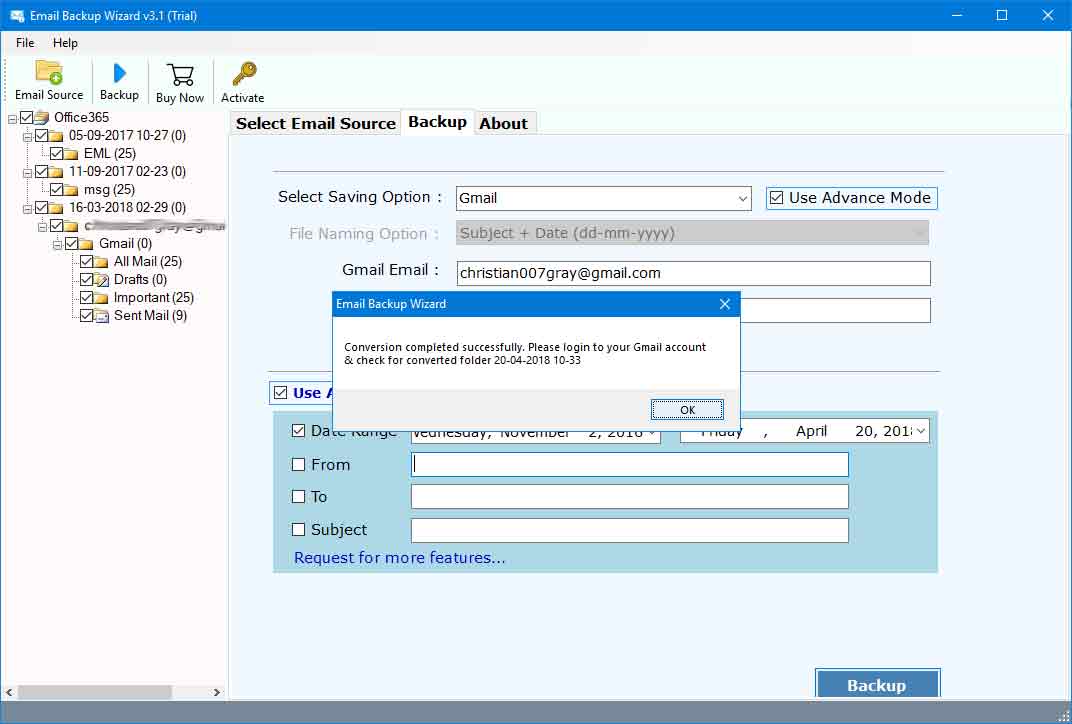
Here we comes up with two users queries who want migration from Outlook.com account to Gmail account:
User Query– I have about 5 folder under Inbox in Outlook 2016 with 50 + emails in each folder (these contain personal matters and I want to keep Outlook for only business matters). I want to get them out of Outlook and Into Gmail so they show up as same folder under my Gmail Inbox…how can I do that efficiently and as quick as possible?
Source: https://answers.microsoft.com/en-us/msoffice/forum/msoffice_outlook-mso_win10-mso_2016/moving-outlook-folder-to-gmail/d1eacfc4-fa48-40e1-a38b-a880ac5cd4cc
User Query– I check all my emails through Gmail.com. For years my email on outlook.com was set up, among others, in Accounts and Import on Gmail and all emails would feed into my GMail Inbox. Something changed on April 20 and since then GMail cannot import my outlook emails. I tried removing the outlook account and adding it again, but I am getting an error message that says Server denied POP3 access for the given username and password.
I haven’t changed any passwords or settings on outlook, and I just called them trying to solve this and they said that it must be something on Gmail’s part, because they haven’t changed anything either.
Source: https://productforums.google.com/forum/#!topic/gmail/oWbpFcWeDlY
You can migrate Outlook.com mail and contacts into Gmail account manually by following these steps:
Manual method comes up with some limitations to import Outlook.com to Gmail
Hopefully, the above blog help you to sort out all the issues of Outlook.com to Gmail migration. So, directly import Outlook.com to Gmail by using reliable Email Backup Software.