Creative Team | September 20th, 2018 | Email Migration
In this blog, we will provide the complete process of how to import Entourage Mail to Outlook. As we all know Outlook is the best and trending email client application which has many features to send and receive emails and other data items. So, the increasing popularity of MS Outlook, most of the users want to switch from Entourage to Outlook. Keep reading the post to know the possible solutions to transfer emails from Entourage into Microsoft Outlook.
Entourage store all the data information in MBOX file format. So, in order to import Entourage Mail to Outlook, we need to convert MBOX to PST format. As Outlook supports .pst file format to store their all information.
To perfectly convert MBOX files to PST format, just download Indya MBOX to PST Converter. This tool supports all MBOX files created from any MBOX based email clients and supports to export Entourage, Mozilla Thunderbird, Apple Mail, Pocomail, Eudora Mail to Outlook and many others. It has capability to export emails from MBOX to PST with attachments files. No need of Outlook installation to perform the conversion. It gives 100% guarantee of complete and accurate result without any trouble.
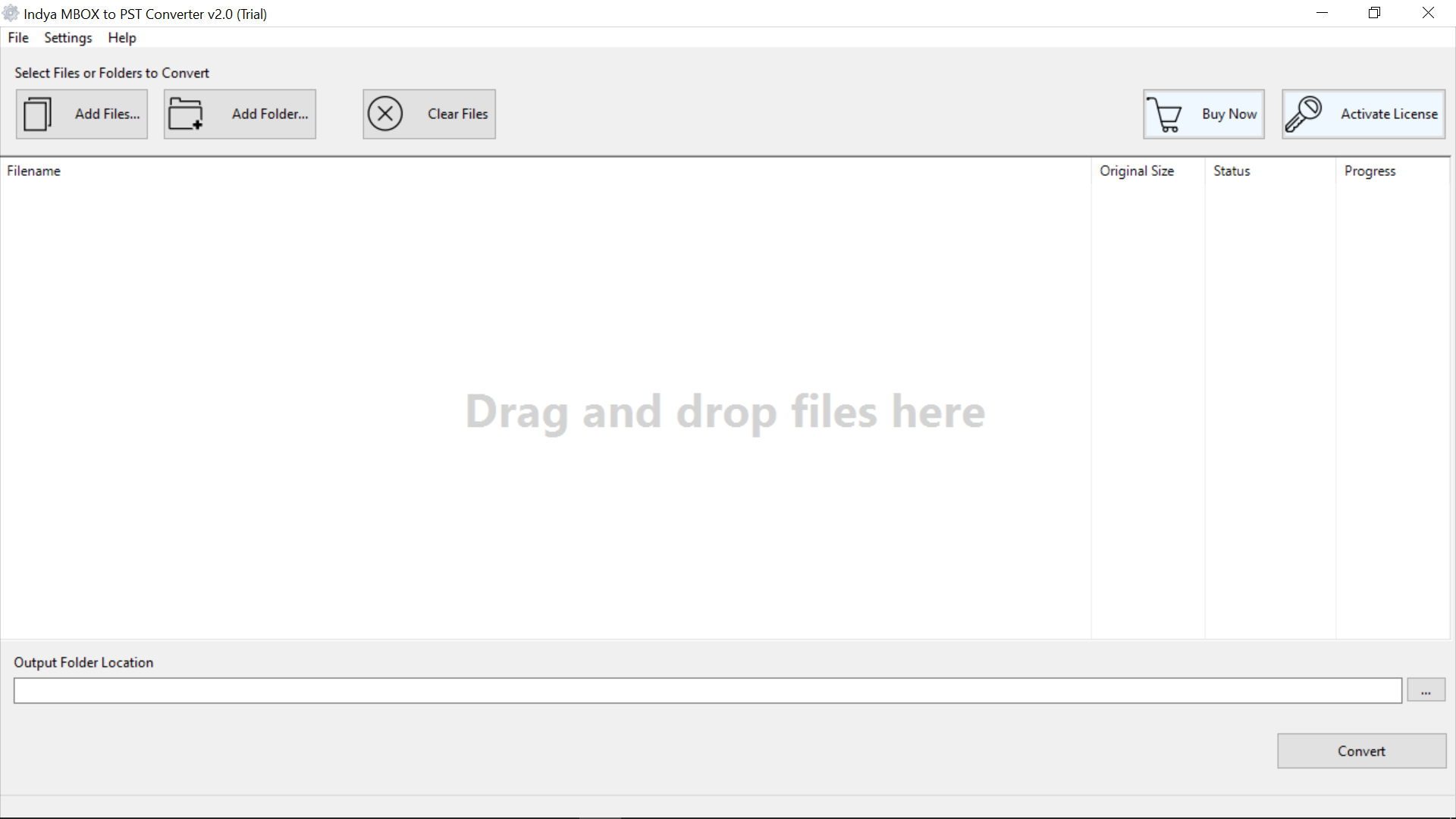
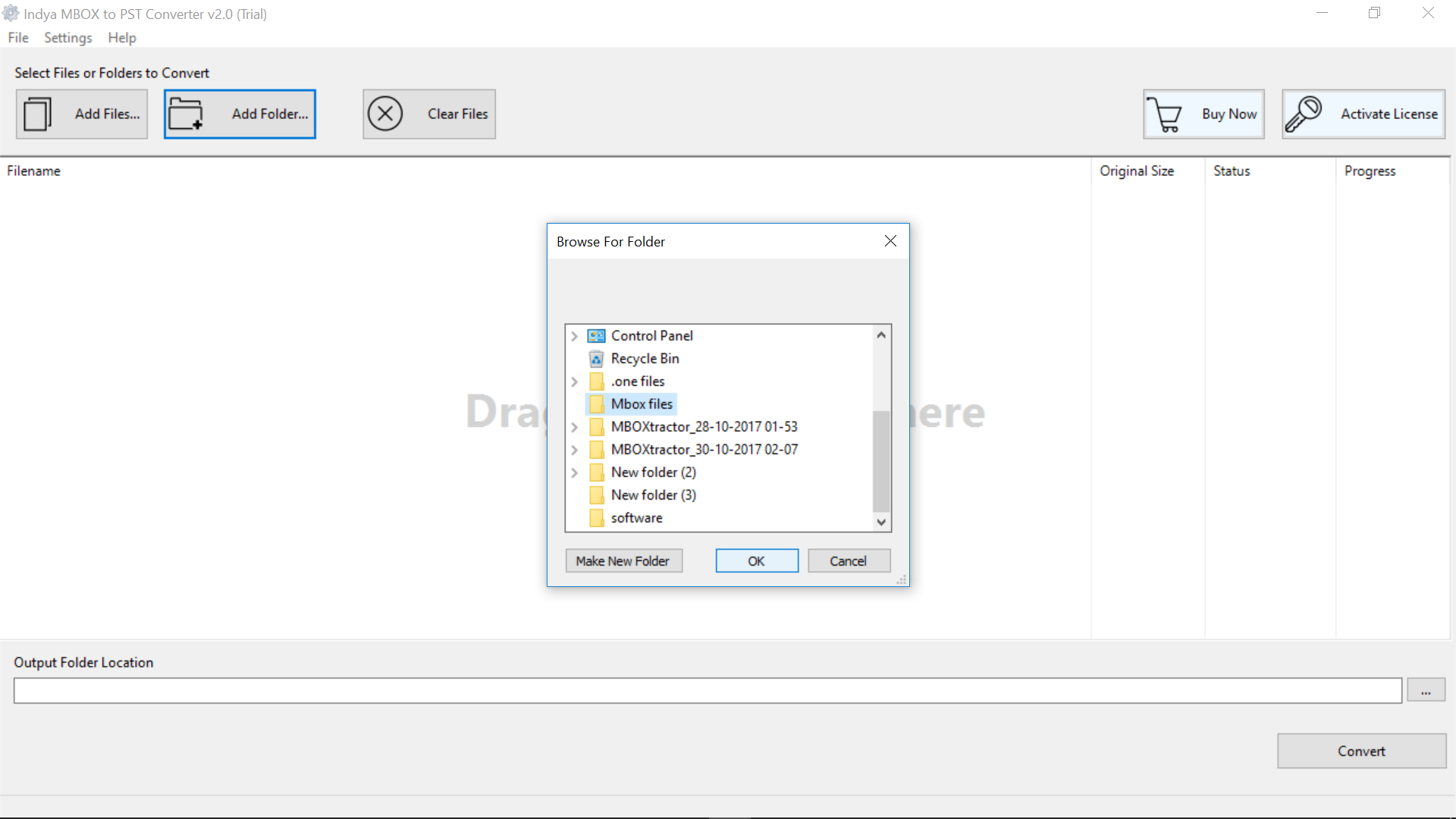
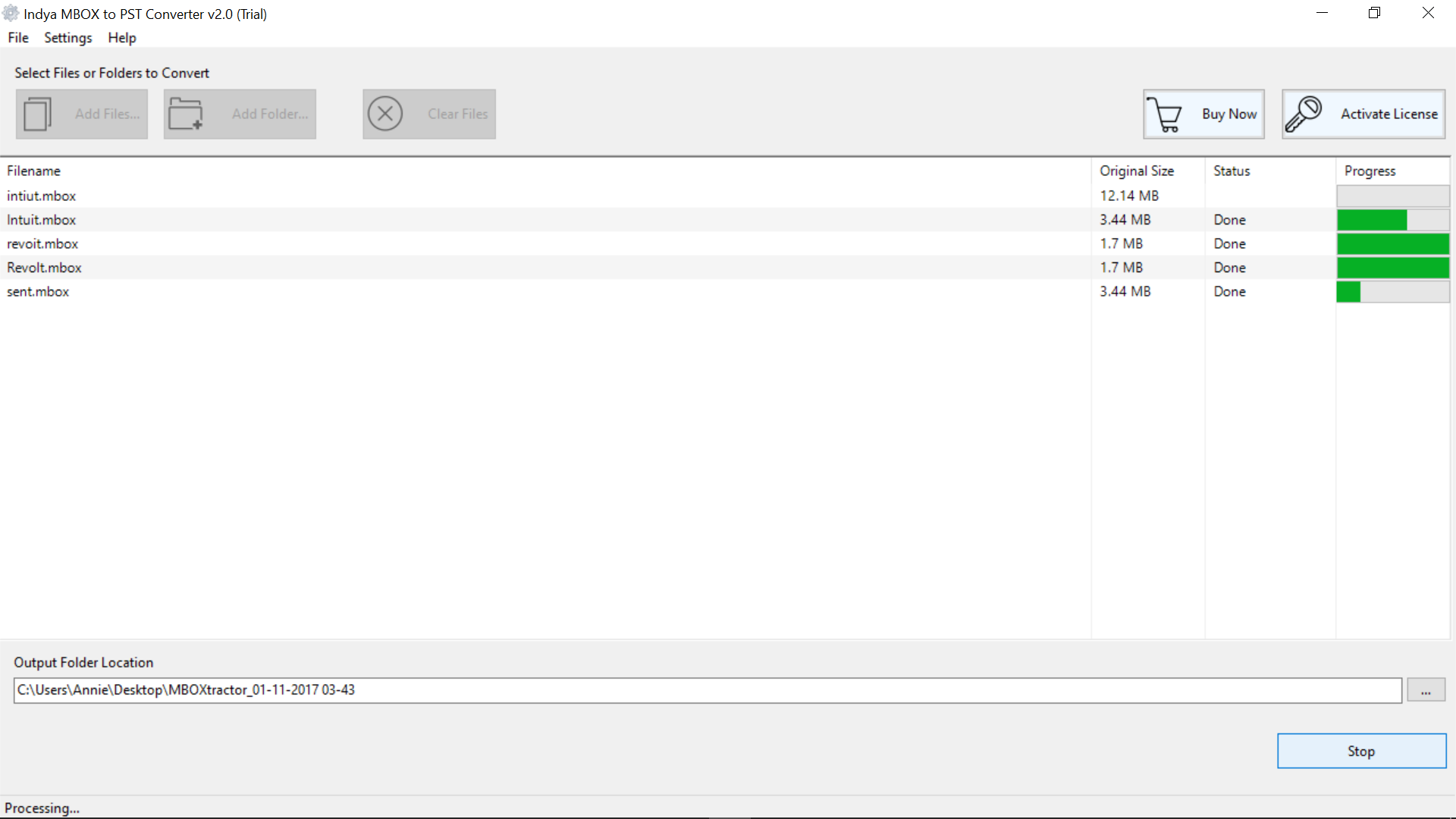
Entourage is an email application for Mac OS. It is the personal information manager for the Mac OS version 8.5 or later. However, it has now officially discontinued. That is the one reason of conversion. And the second is Entourage does not has feature to share any information with someone. So, users are faces many difficulty while sharing their data. After all these cons, users want to import Entourage Mail to Outlook. As Outlook offers emails, contacts, tasks, attachments, calendars, notes, etc. facilities to the users.
Here, we provide manual method to import emails from Entourage to Outlook. Follow given below steps:-
Select Entourage archive RGE file and click the right arrow icon at the bottom of the window.
There is some drawbacks and limitations with manual process while you importing Entourage emails to Outlook.
In the above blog, we explained both manual and third-party solution to import Entourage Mail to Outlook Windows. This MBOX to PST file converter support all MBOX based email clients and export Eudora Mail to Outlook PST, Opera Mail to PST, PocoMail to PST, Thunderbird to PST, and other MBOX supportive applications. I hope this post will help you to transfer your data from Entourage to Microsoft Outlook.