Creative Team | February 15th, 2019 | Cloud Backup
Gmail is the most common email service used by millions of users. However, Office 365 is the best platform for large organisation or businesses. Office 365 offers an online productivity suite with online and offline versions of MS Office applications, Skype for Business, Exchange Server, etc. Because of the many advanced benefits of Office 365, users are searching the solution for Google Gmail to Office 365 migration. In this blog, we will discuss the ultimate and simplest formulation to import emails, contacts, calendars from Gmail into Office 365 account.
“I need to migrate Gmail to MS Office 365 with all my emails, calendar and contacts details. Is there any direct solution available by which I can move all my Gmail mailbox data into Office 365 account.”
“Hello guys, I’m looking for a way to migrate data from Google Apps to Office 365. I want a solution that will preserves the folder structure or formatting of emails during the process. Please help me as soon as possible.”
For the migration process, we would like to inform you that there is no official method provided by Microsoft to import Gmail emails to Office 365 account. To overcome this problem, you can choose Indya Email Backup Tool which enables you to directly import Google Apps into Office 365 account. The software is much easier to use and has smooth functions for migrating the data.
The working process of this tool is really very simple, so novice users can easily perform the Google Gmail to Office 365 migration without any difficulty. You just need to follow such below steps-
Step 1. Download and Install Gmail to O365 migration tool on the Windows PC.
Step 2. From 76 Email Source list, choose Gmail and enter Email Address & password of your Gmail account. Click on Login button.
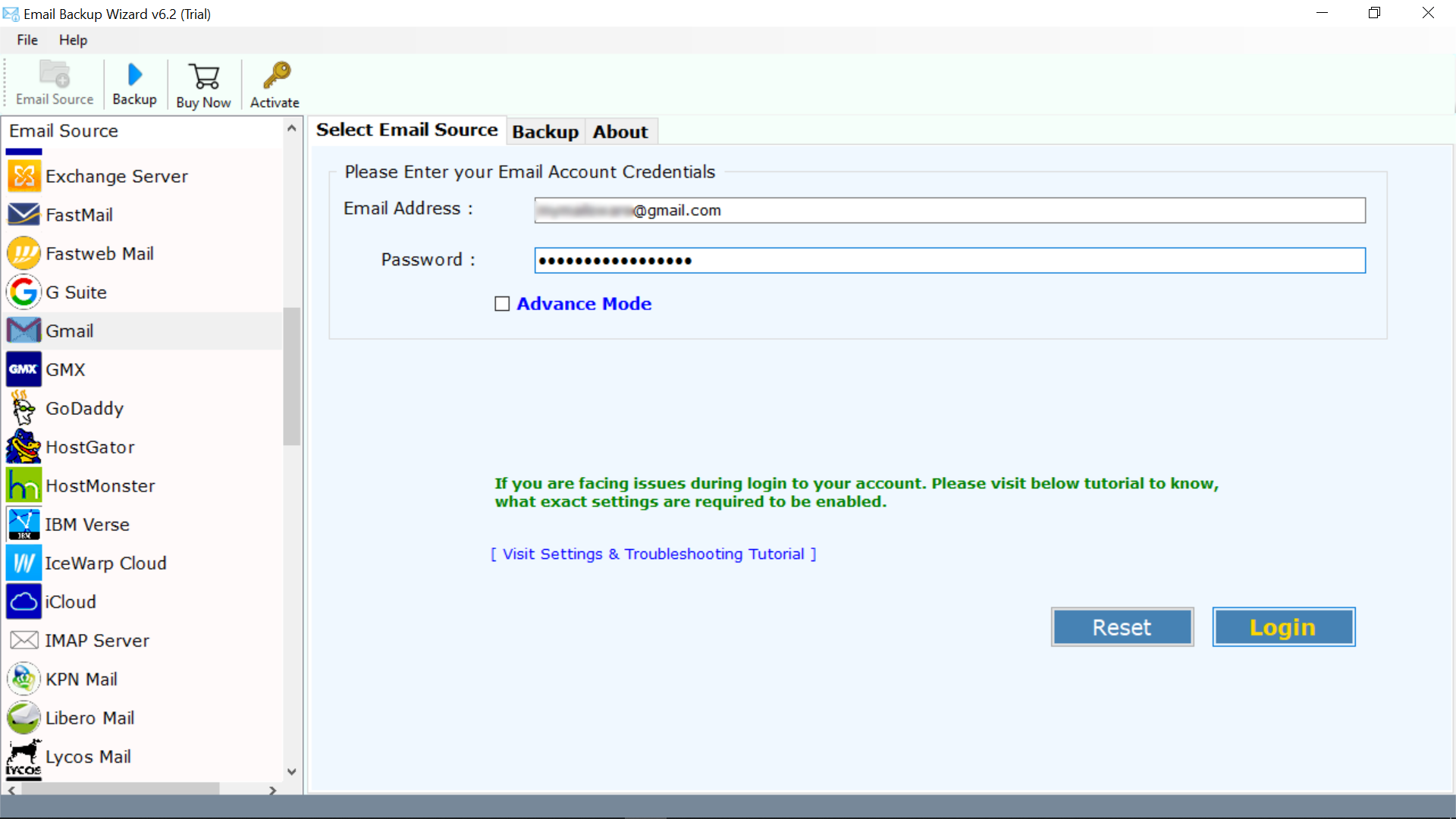
Step 3. The tool shows all the email folder of Gmail in the left interface. Select required email folder.
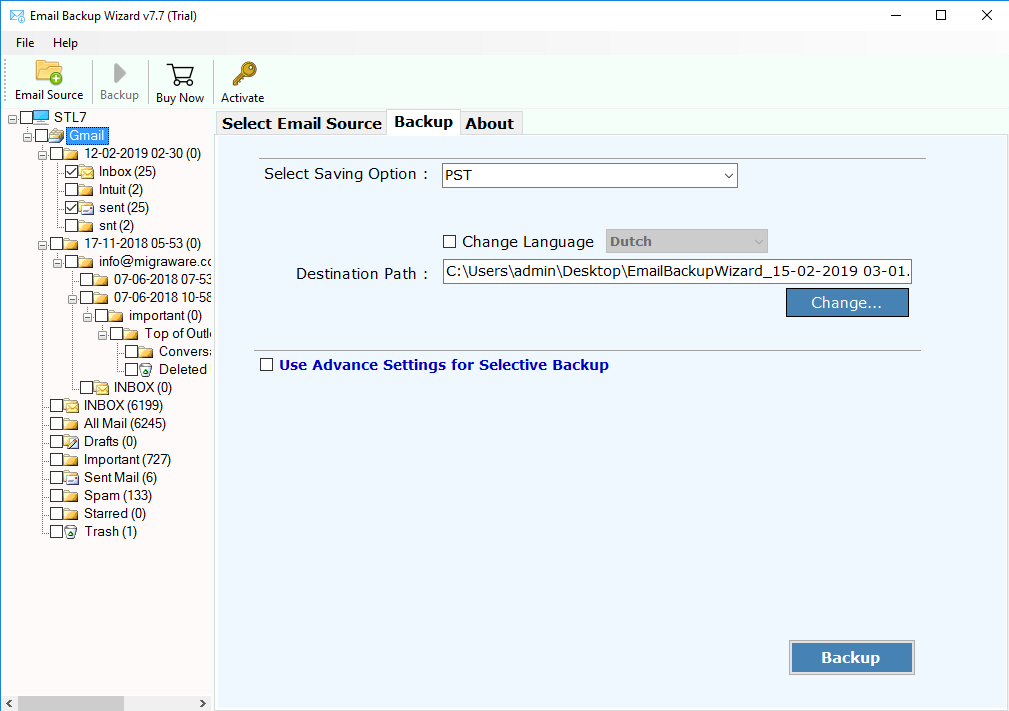
Step 4. Choose Office 365 from the list of saving option. Enter Office 365 Email Address and Password.
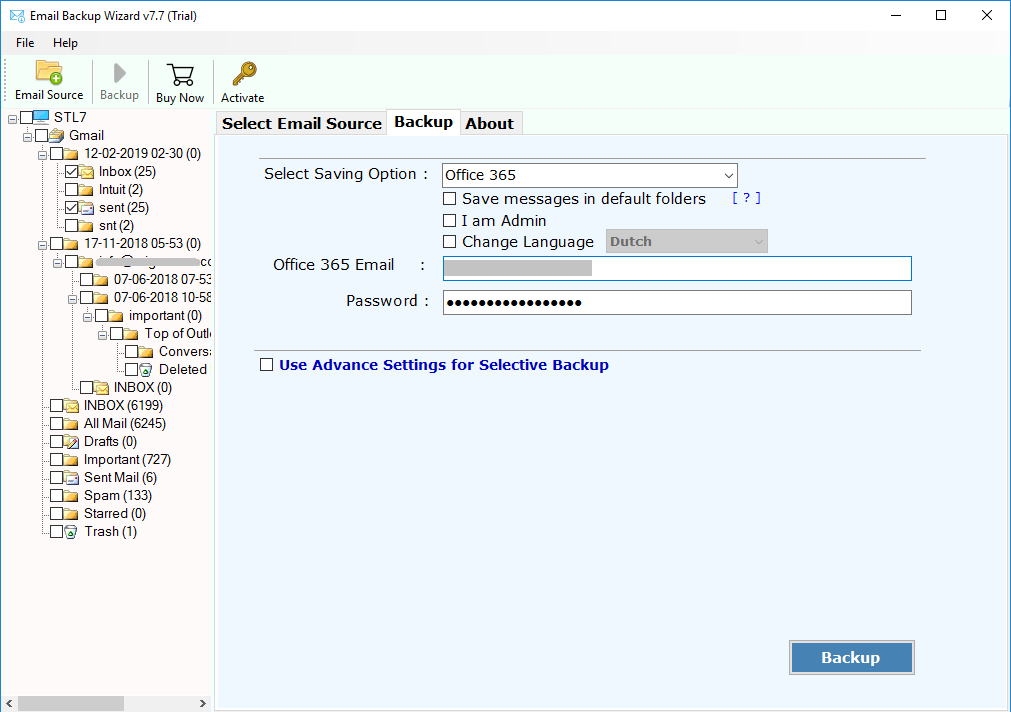
Step 5. Hit the Backup button and the tool immediately starts the migration process.
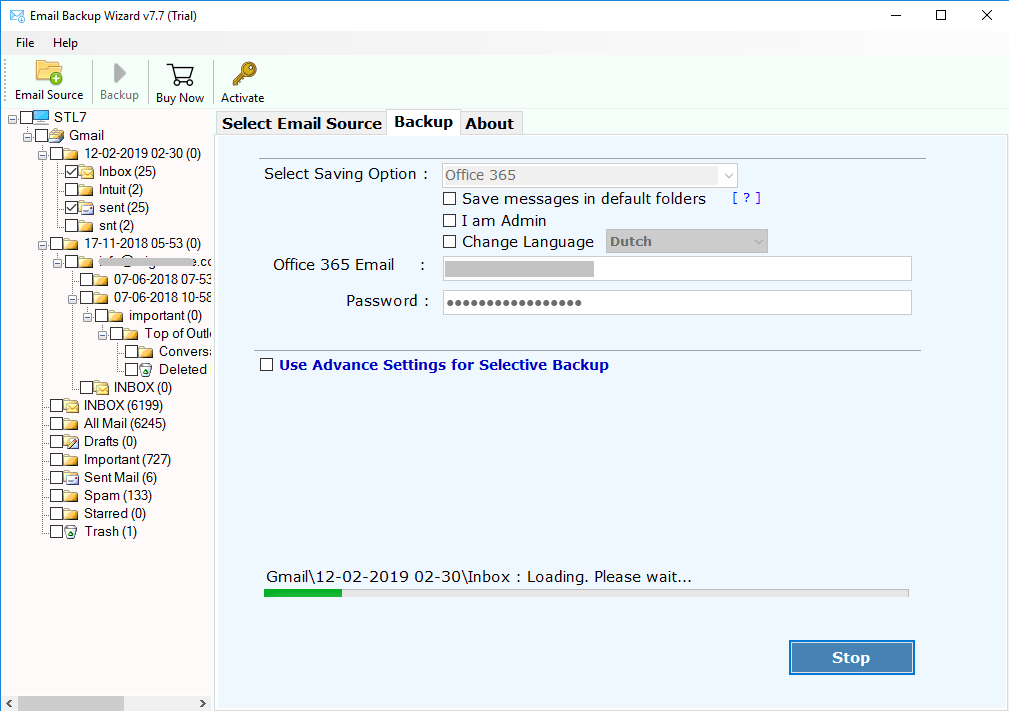
Note: If you are the admin of Office 365 account, then you can easily choose “I am Admin” option after choosing Office 365 as saving option.
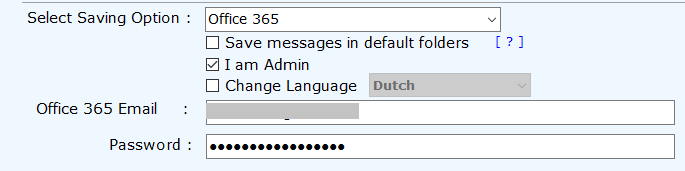
After complete the process, the software show completion messages on the screen. It will automatically open the default or selected location after migrating Google Apps to Office 365 account.
The tool provides several benefits and features to make the migration process smoother and faster. Some of these are as follows:
In this write up, we discussed everything about how can user directly perform Google Gmail to Office 365 migration without data loss. Here, we mentioned third party application which helps to migrate Google Apps to Office 365 in just a few moments. The software offers a Trial Version for testing the working before investing money. If you have any queries about the product, please feel free to ask anything from the customer support team.