Creative Team | March 25th, 2019 | Email Migration
Want to switch from Gmail to Yahoo Mail and looking for a solution to transfer Gmail emails to Yahoo account? If so, then this blog will help you to resolve your query. In this post, we will introduced the Google Takeout Extractor tool that helps users to easily import Gmail MBOX to Yahoo Mail. Before discuss the process, first let us know how to export MBOX file from Gmail.
Google provides a free service to create backup of Gmail and other Google Apps called Google Takeout. With this application, you can download Gmail backup to your system.
Follow all the given steps to export Gmail MBOX:-
1. Open https://takeout.google.com/ and enter your Gmail login credentials.
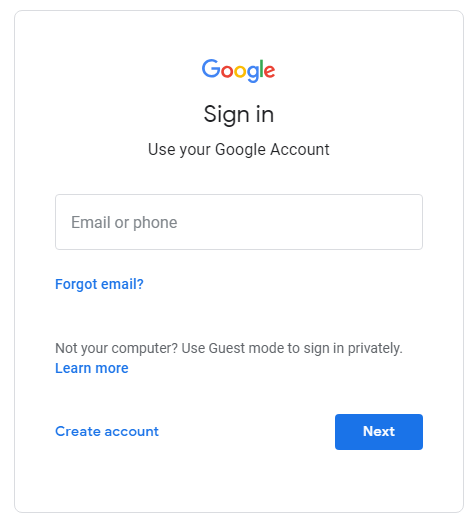
2. Click on Deselect All button.
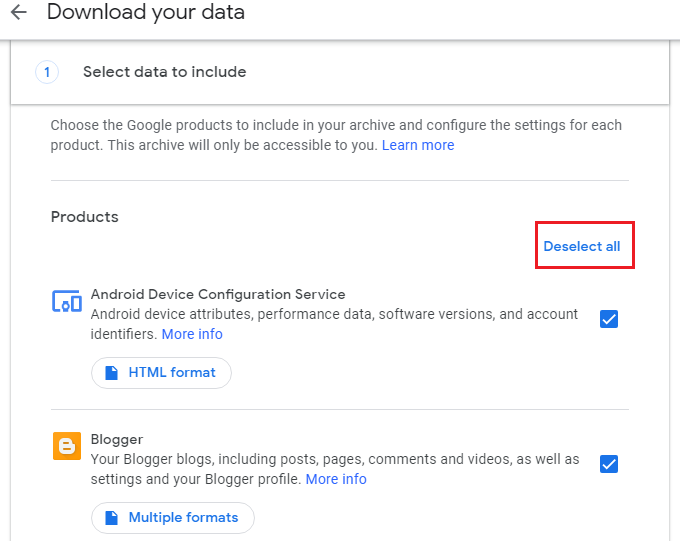
3. Select Mail from the list and this will export Gmail mailbox in .mbox format.
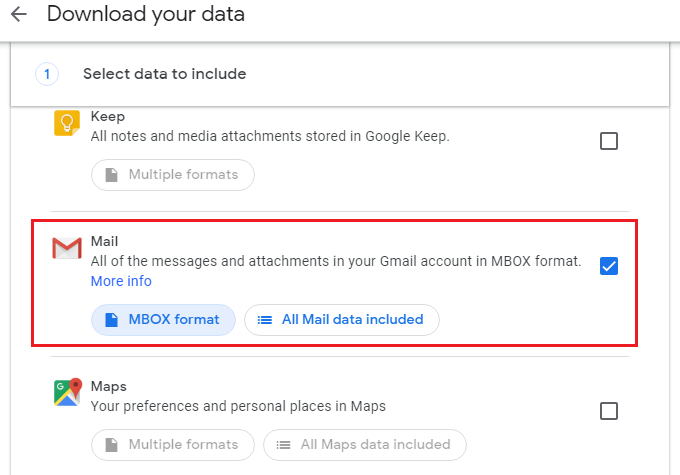
4. Click on the Next Step button.
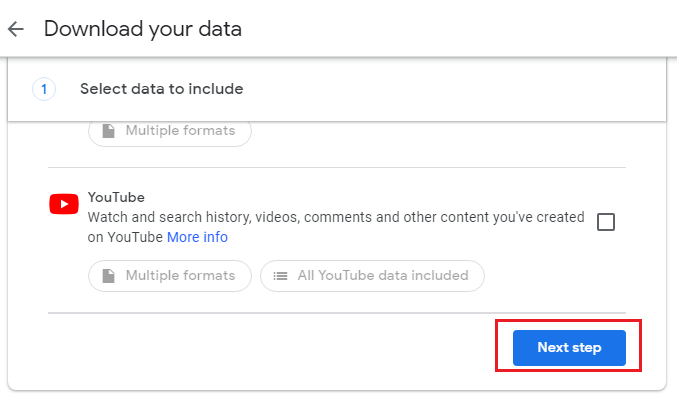
5. Select Delivery Method as “Send download link via email”, File Type as “.zip”, Archive size as per your need and then click Create Archive button.

6. The archive process will take few hours or days, it depends on your file size. Once the archive is complete, Google sends you Download link via mail.
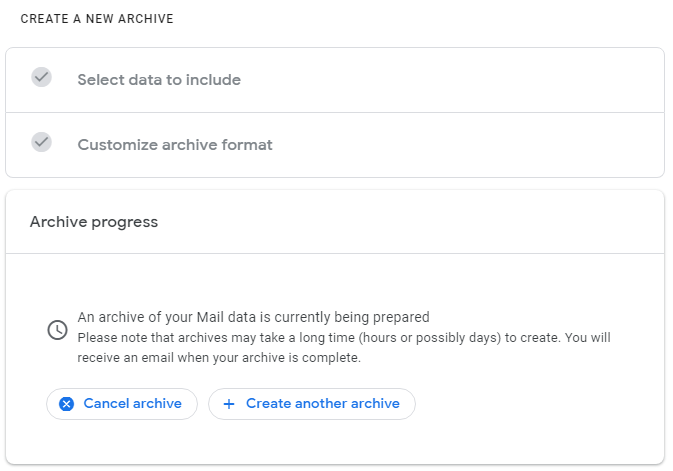
7. When you receive email, click on Download archive.
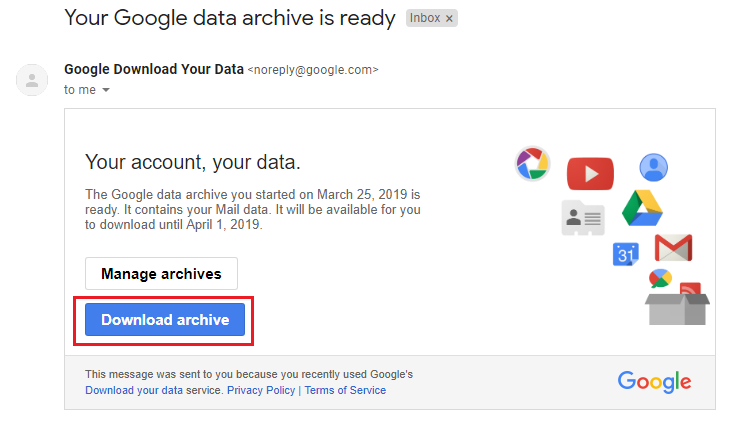
8. All your data downloaded in .zip file format, extract your ZIP file.
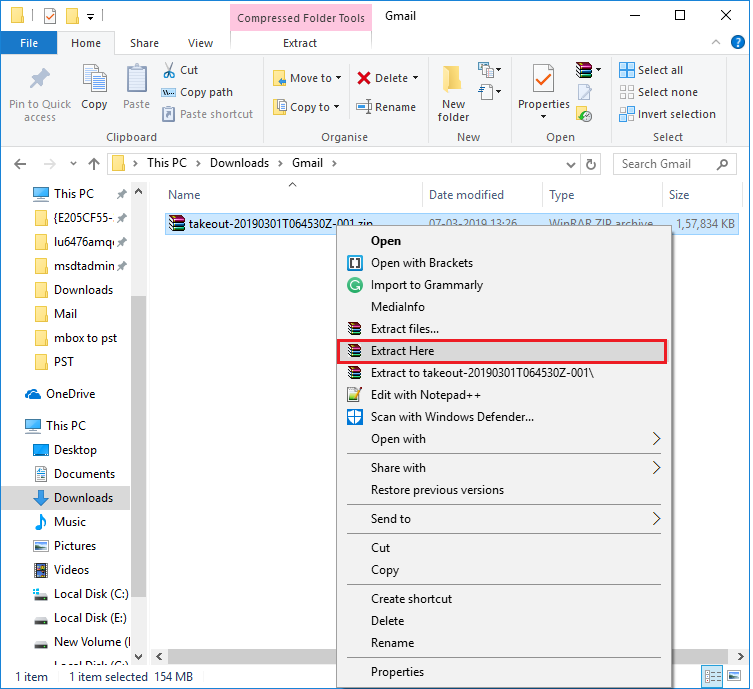
9. After extracting the file, open the Takeout folder and click on Mail folder. Now, all your Gmail mailbox data saved in “All mail Including Spam and Trash.mbox” file.
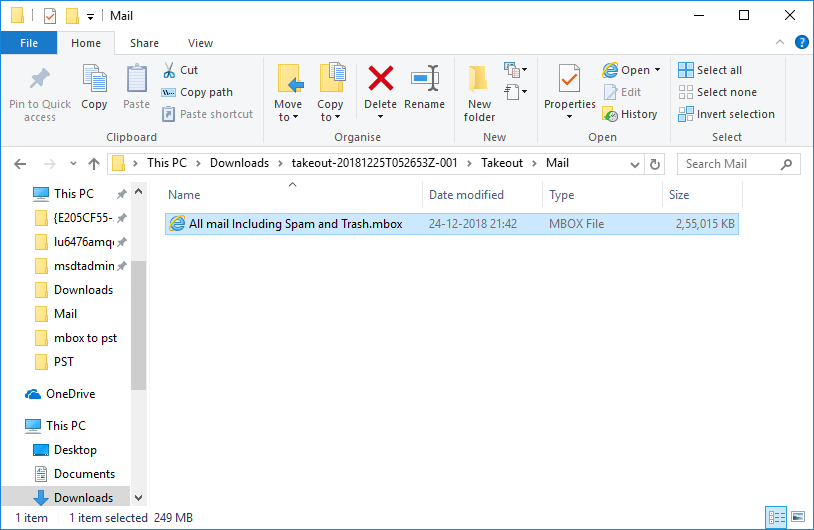
This is how you can easily export Gmail MBOX using Google Takeout.
Similar Blog Post: Import Gmail MBOX to Zimbra
This application provides 100% secure and accurate conversion from Google Takeout to Yahoo Mail. It has simple and friendly user interface so that anyone can easily access this tool to do the task. Using this software, you are enable to directly import Gmail MBOX to Yahoo Mail account using only Yahoo credentials. The tool transfer complete data from Gmail to Yahoo account at once without harming any information.
The accuracy of data completely preserved during the import process. It offers advanced features and benefits that helps you to smoothly accomplish the task. The tool is completely safe from virus or malware and offers numerous features to the users for smooth conversion.
Follow all steps described in the following section to complete the import process.
Step 1. Download Google Takeout Extractor tool.
Step 2. Install and Run the software on your system.
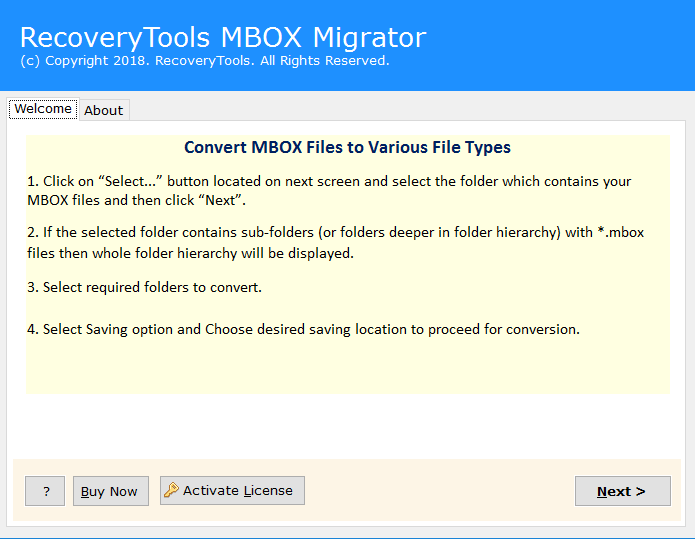
Step 3. Select Google MBOX file and click on Next button.
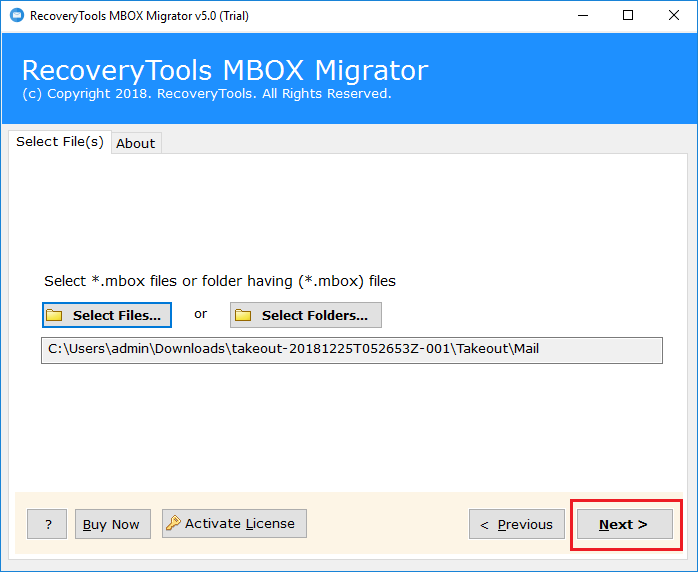
Step 4. Check in All mail Including Spam and Trash.mbox file and again click Next.
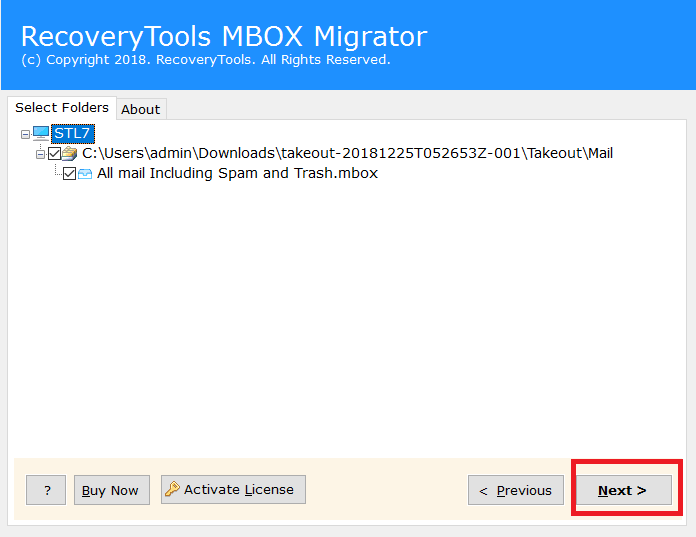
Step 5. Select Yahoo from the saving options.
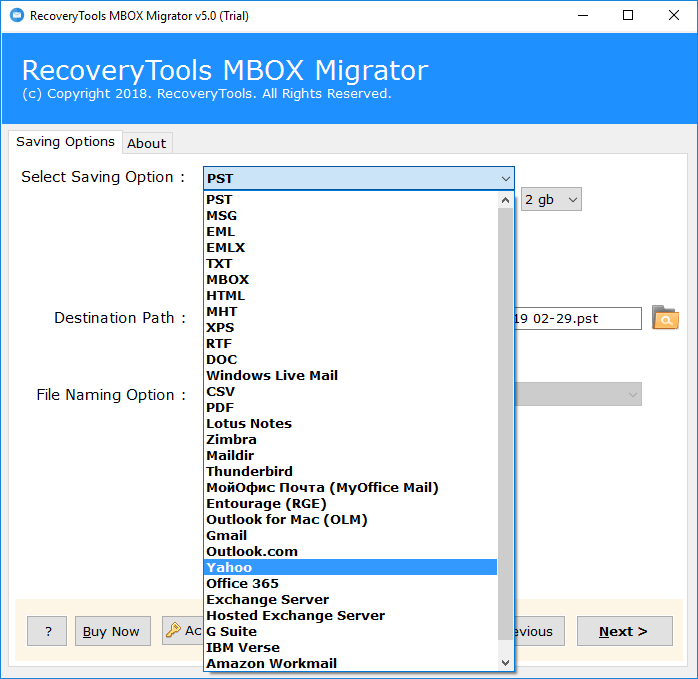
Step 6. Enter login credentials of Yahoo account and click on Next button to start Gmail MBOX to Yahoo import process.
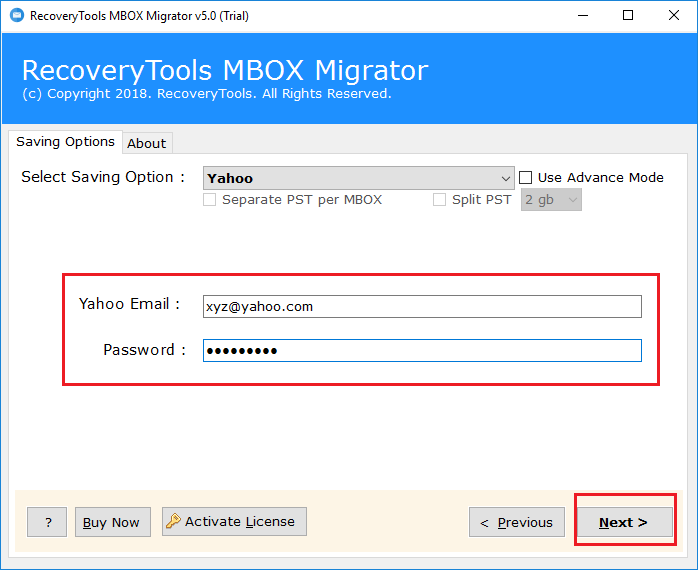
Step 7. The Google Takeout to Yahoo import process is running. It will take a few minutes to complete.
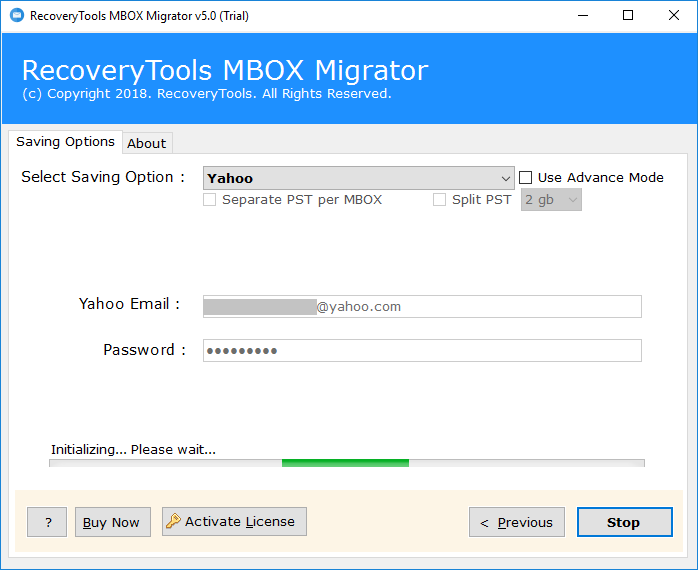
Once the task is complete, you will receive completion message on your screen. Now, log in to your Yahoo Mail account and review the imported Google Gmail mailbox data.
The software offers various advantages and benefits to the users. Some of them are as follows:
The Google Takeout to Yahoo Mail tool is a great utility for transferring Google Takeout Gmail archive MBOX file to Yahoo. This tool is easy to use and handle for a successful migration. It has a Demo Version that give permission to transfer few emails from Gmail to Yahoo Mail account. For unlimited email migration, you have to buy the license key. The software directly import Gmail MBOX to Yahoo Mail account within a few minutes. If you have any questions about the tool, please contact our customer executive team.